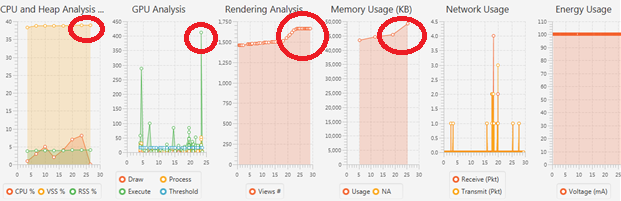Manuji 2.07 release has the capability of accruing active memory maps and provides memory reports. However this capability only available for Android as of now and this will be release to other platforms during later releases. You can access memory maps by following simple steps.
Step 1 : Connect your test device into your PC and record your test scenario as normal using Manuji recording option.
Step 2 : Select the Process from Manuji process view that your application uses during the execution. This is normally your application package name.
Step 3 : Once you select the process, Manuji will display its main graphs.
Please refer to above screenshot. As I highlighted using RED, all these places use high memory and memory was not releasing after application exit. In this scenario we need to know what are the memory objects actually residing in the memory after application exit.
Step 4 : Open Manuji main menu by clicking its hamburger menu and select “Show Heap Analysis” Option
Then Manuji will display following report
Scroll down and select “Show heap histogram” link
Then Manuji will display “Heap Histogram” report where it has all the objects and instance count with total size (KB).
Then you can click each and every object in the list and identify the content of the object.
You can also select “Show instance counts for all classes” option from main reporting menu in order for you to understand object behavior class wise.
When you click any of the instance/class you can see the memory content of the class.
This information you need to discuss with your development team in order to understand how to optimize and minimize the object instance count.