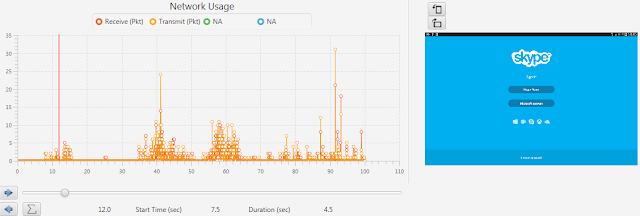Manuji 2.06 has a graphical UI for you to calculate your
application resonance. This calculation includes both network and rendering response
times. Following simple steps
will guide you through complex calculation process but total complexity of the
calculation was managed by Manuji and you don’t need to worry about technicality.
Step 1:
Connect your test device with Manuji using USB or WI-Fi connection and click “Test Connection” Button in main tool bar. If your connection is successful then click “Record Button” and record your test scenario. Once you complete your recording click “Play Button”Step 2:
Select your application from Process list. For this walk-through I have used Skype application witch runes on Samsung Tab3. Therefore
I have selected “Com.Skype.raider” as my application process.
Step 3:
Once you select your application process, Manuji will
conduct offline processing and draw graphs.
Step 4:
Manuji’s latest release 2.06 has following components which
helps you to abstract calculated response times. By using the main slider witch inked to the
video viewer you can replay your actual test scenario slowly so you can figure
out the starting position of the response
time’s calculation.
For example I have moved my pointer to 7.5 second of the
test which is the place I clicked Skype icon on the mobile desktop. So I click “Mark
Start position button” to indicate Manuji that I want time response
time form
this point onwards.
Step 5
Then I use “Move Right button” to move the pointer slowly
till I see Skype main sign on screen. While moving, Manuji will display the overall response
time as highlighted in below screen shot. Once I see Skype main sign on screen
I will stop slider movement. This is the end point of my
response
time
calculation.
Conclusion.
- Manuji screen capturing mechanism is so sensitive and its accuracy is validated for milliseconds. This is why you need to use “Move Right button” in order to move the slider, so it will move one millisecond per click.
- You can load any graph and calculate response time. Then you can see which cause the bottleneck for the slow response (if any). Following are some screen shots of GPU and Network calls with response time calculation.