
Senuji Project file contain your test
scripts, Video recordings, Screen captures, External Data files and etc.
File extension is .sep and projects are save in your Default Save Path
you set during settings.
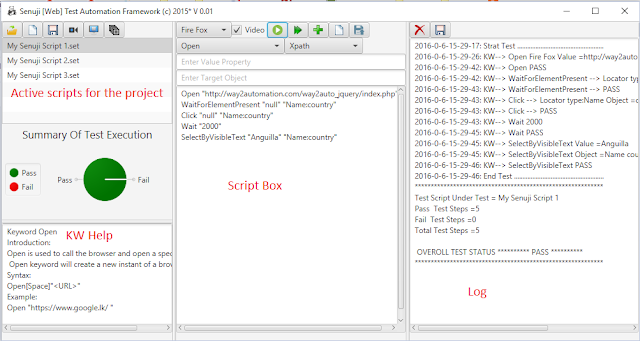
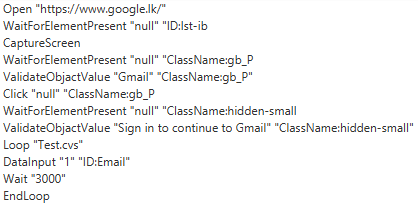
This Script will open google page and wait for Gmail link and other objects in the page. Then it will open Test.cvs file and input 1st data element into google search box and wait for 3000ms. Then it will input the next record and loop until EOF.
How to Create Senuji Project and Run
- Click New Script (M) icon from test script aria
- Select the keyword from keyword list (K) Example "Open"
- Enter Value for the selected keyword using Value Textbox. (I) Example "www.Google.com"
- You can enter locator/object value using Target object Textbox (j) Example "//*[@id='lst-ib']"
- You can select locator type from Locator Combo box. (L) Example Xpath
- Click Add New Line Button (O) to add the line to active script.
- You can add any number of lines to a script box
- If you remeber the sysntax of the keyword you can type directly into script box.
- Click Run button (H) to execute active script.
- Click Save Button (N) to Save active script. Saved scripts will be added to Project Aria
- You can save all script into one project by Save Project button (C)
- You can Open a Project using Open Project Button (A)
- List Video Button (D) will open all Video recordings for the open project. Videos will be saved to the project when you click Save Project Button.
- List Screen Shot Button (E) will open all Screen shots for the open project. Screen shots will be saved to the project when you click Save Project Button.
- List Data Files Button (F) will open all Data Files for the open project.Data Files will be saved to the project when you click Save Project Button.
- When you run the project Test results will be log to Log Aria. You can clear the log using Clear Log Button (P) or You can Save the log using Save Log Button (Q)
- Please refer Image 2 for Sample Screen shot of a Test Script and Test results
- Please Refer to Image 3 for Sample Test Script
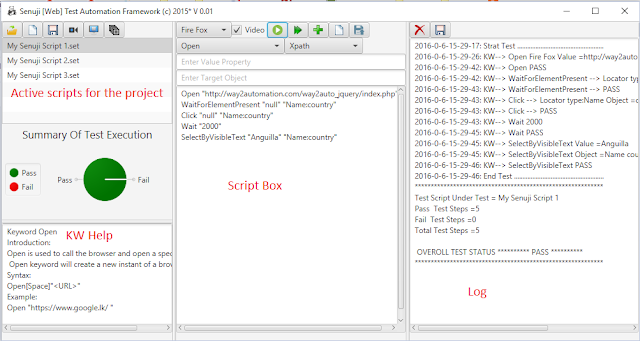
Image 2: Senuji Project View
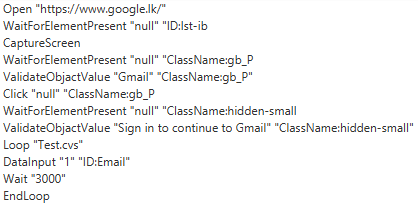
This Script will open google page and wait for Gmail link and other objects in the page. Then it will open Test.cvs file and input 1st data element into google search box and wait for 3000ms. Then it will input the next record and loop until EOF.
